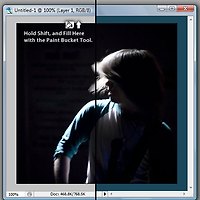Here’s a quick an easy tip that should improve your workflow in Photoshop when comparing several different versions of compositions or photographs. Rather than saving instances of several variations of a document, you can simply duplicate an image (layers, blending mode data and all) into a new document saved in memory.
Duplicate Images in Photoshop
Designers who want to compare different version of a graphic may find this especially useful, as they can easily work from the same exact data on multiple variations while deciding which version they like best, without the hassle of reverting to older versions and starting over.
For Example, here is a logo that I am working with right now:
I’d like to work with the existing layers I currently am using in this design, but at the same time not need to save a BRAND NEW document, or risk the current data by changing it and not being able to revert to the current version.
The solution of course is to Duplicate the Image. Go to Image > Duplicate.
After naming this memory stored version of the document, you’ll have a brand new document to work with that won’t affect any of your old data.
And that’s today’s Photoshop Tip!
'인터넷과 유틸 > photoshop' 카테고리의 다른 글
| Enhance Graphics with Easy Depth of Field (0) | 2014.11.01 |
|---|---|
| Tip: Setting the Photoshop Work Area Background Color (0) | 2014.11.01 |
| Photoshop Pen Tool Guide (0) | 2014.11.01 |