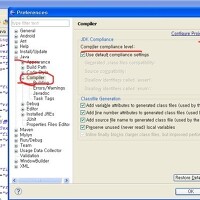출처: http://apecoder.net/2010/11/17/using-2d-opengl-on-android-part-2/
The earlier OpenGL on Android tutorial was about setting up the GLSurfaceView. Obviously this is important as what will you be drawing to if you don’t have a surface! So I recommend you read it before you continue. Remember I am only aiming to produce 2D!
draw_texture
In this tutorial we will render our first texture. You may be thinking “wait a minute, don’t you need to explain polygons, vertices and indices?”. Nope! Thankfully OpenGL has a useful function ‘draw_texture’ which to you and me (OpenGL ES) isglDrawTexfOES. This function will draw our texture straight to the surface. We need to make sure draw_texture is supported, to do this just add the following to your renderer class’ onSurfaceCreated function.
1 2 3 4 5 6 7 | ... // Test for device specific extensionsString extensions = gl10.glGetString(GL10.GL_EXTENSIONS); // Test for draw texture boolean drawTexture = extensions.contains("draw_texture");Log.i("OpenGL Support - ver.:" + gl10.glGetString(GL10.GL_VERSION) + "renderer:" + gl10.glGetString(GL10.GL_RENDERER) + " : " + (drawTexture ? "good to go!" : "forget it!!")); |
You should probably show an error dialog or something here, but for now we’ll just write to the log that there is a problem.
Setting up a texture
Ok so that worked fine, right? Now we can load our .png file and setup the texture. The following code needs to be added to the onSurfaceCreadted method of our Renderer. Looking at this code you can see that the first thing we do is get a texture name, which is essentially a number that OpenGL uses to index all the different textures. Now that we have a texture name, we switch to this texture with the function glBindTexture.
Whenever we need to swap to a different texture, this is the function we’ll need. There are two types of texture target (the first parameter to this funciton): GL_TEXTURE_2D and GL_TEXTURE_1D. 2D textures are your common image file, and 1D textures are a flat array of pixels. Maybe I’ll explain these in another tutorial. Or if you need to know now checkout the tutorials over at nehe.gamedev.net for info on this.
The crop array basically defines a square, which we can ignore for now (this will be explained in a future tutorial). I have put this in the setup code to simplify the example. Now for what is usually the most tricky bit! Luckily for us the nice Android developers have given us a handy OpenGL utility function that takes our bitmap stream and sets up the internal 2D texture. Thanks guys.
1 2 3 4 5 6 7 8 9 10 11 12 13 14 15 16 17 18 19 20 21 22 23 24 25 26 27 28 29 30 31 32 33 34 35 | ... mTextureName = new int[1];// Generate Texture IDgl10.glGenTextures(1, mTextureName, 0);// Did generate work? assert gl10.glGetError() == GL10.GL_NO_ERROR;// Bind texture id texturing target (we want 2D of course)gl10.glBindTexture(GL10.GL_TEXTURE_2D, mTextureName[0]); // Open and input stream and read the image. InputStream is = mContext.getResources().openRawResource(R.drawable.asteroid);Bitmap bitmap;try { bitmap = BitmapFactory.decodeStream(is);} finally { try { is.close(); } catch (IOException e) { e.printStackTrace(); }}// Build our crop texture to be the size of the bitmap (ie full texture)mCrop = new int[4];mCrop[0] = 0;mCrop[1] = imageHeight = bitmap.getHeight();mCrop[2] = imageWidth = bitmap.getWidth();mCrop[3] = -bitmap.getHeight(); // Magic Android function that setups up the internal formatting// of the bitmap for OpenGL ESGLUtils.texImage2D(GL10.GL_TEXTURE_2D, 0, bitmap, 0); // Did texImage work?assert gl10.glGetError() == GL10.GL_NO_ERROR;bitmap.recycle(); |
Draw the texture
Ok, now the fun part, drawing our texture. The following needs to be added to our onDrawFrame function. I’m not going to explain the functions below, this is where you need to experiment and find out what this does. Enjoy!
1 2 3 4 5 6 7 8 9 10 11 12 13 14 15 16 17 18 19 20 21 22 23 24 25 26 27 28 29 30 31 32 | ...// Begin drawing//-------------- // These function calls can be experimented with for various effects such// as transparency although certain functionality maybe device specific.gl.glShadeModel(GL10.GL_FLAT);gl.glEnable(GL10.GL_BLEND);gl.glBlendFunc(GL10.GL_ONE, GL10.GL_ONE_MINUS_SRC_ALPHA);gl.glColor4x(0x10000, 0x10000, 0x10000, 0x10000);// Setup correct projection matrix gl.glMatrixMode(GL10.GL_PROJECTION);gl.glPushMatrix();gl.glLoadIdentity();gl.glOrthof(0.0f, mWidth, 0.0f, mHeight, 0.0f, 1.0f);gl.glMatrixMode(GL10.GL_MODELVIEW);gl.glPushMatrix(); gl.glLoadIdentity();gl.glEnable(GL10.GL_TEXTURE_2D); // Draw Textures//----------------gl.glBindTexture(GL10.GL_TEXTURE_2D, mTextureName[0]); ((GL11)gl).glTexParameteriv(GL10.GL_TEXTURE_2D, GL11Ext.GL_TEXTURE_CROP_RECT_OES, mCrop, 0);((GL11Ext)gl).glDrawTexfOES(0, 0, 0, imageWidth, imageHeight);// Draw the texture a few more times((GL11Ext)gl).glDrawTexfOES(100, 100, 0, imageWidth, imageHeight);((GL11Ext)gl).glDrawTexfOES(250, 200, 0, imageWidth, imageHeight); // Finish drawing (reset projection matrix)//------------------gl.glDisable(GL10.GL_BLEND);gl.glMatrixMode(GL10.GL_PROJECTION);gl.glPopMatrix();gl.glMatrixMode(GL10.GL_MODELVIEW);gl.glPopMatrix(); |
The next OpenGL tutorial will be about using buffers for extra speedy drawing!
Download source
/////////////////////////////////////////////////////////////////////////////////////
그럴 때는 당연히 x, y, z 좌표중 z 좌표를 0으로 세팅하고 사용을 하겠죠.
하지만, 좌표만 바꾼다고 단말기 스크린(Screen)의 픽셀 좌표 1개가 OpenGL 상의 원하는 좌표가
되지 않을 경우가 많습니다.
이 때는 ViewPort를 적절하게 잘 조절을 해줘야 합니다.
그러기 위해서는 다음과 같이 세팅하면 됩니다.
gl.glOrthof(0, 480, 0, 800, 1, -1);
이 때 값들은 480x800 해상도를 가진 단말기 기준입니다.
그런데, 이 경우는 y좌표가 단말기 위쪽으로 갈수록 커지고 단말기 아래쪽이 0이 됩니다.
우리가 흔히 사용하는 GUI 좌표에서는 y좌표가 위쪽이 0이고, 아래로 갈수록 커지죠.
즉, 이 때는 이렇게 할 수 있습니다.
gl.glOrthof(0, 480, 800, 0, 1, -1);
자, 그러면 이 픽셀 좌표에 맞게 삼각형을 그리는 전체 소스를 한 번 보겠습니다.
SnowOpenGLESActivity.java
01.package snowdeer.opengles.test;02. 03.import android.app.Activity;04.import android.opengl.GLSurfaceView;05.import android.os.Bundle;06.import android.view.Window;07.import android.view.WindowManager;08. 09.public class SnowOpenGLESActivity extends Activity10.{11.private GLSurfaceView m_gsView = null;12. 13.@Override14.public void onCreate(Bundle savedInstanceState)15.{16.super.onCreate(savedInstanceState);17.requestWindowFeature(Window.FEATURE_NO_TITLE);18.getWindow().setFlags(WindowManager.LayoutParams.FLAG_FULLSCREEN, WindowManager.LayoutParams.FLAG_FULLSCREEN);19. 20.m_gsView = new GLSurfaceView(this);21.m_gsView.setRenderer(new SnowRenderer());22.setContentView(m_gsView);23. 24.}25. 26.@Override27.protected void onPause()28.{29.super.onPause();30.m_gsView.onPause();31.}32. 33.@Override34.protected void onResume()35.{36.super.onResume();37.m_gsView.onResume();38.}39.}
SnowRenderer.java
01.package snowdeer.opengles.test;02. 03.import javax.microedition.khronos.egl.EGLConfig;04.import javax.microedition.khronos.opengles.GL10;05. 06.import android.opengl.GLSurfaceView.Renderer;07. 08.public class SnowRenderer implements Renderer09.{10.private SnowTriangle m_SnowTriangle = null;11. 12.public SnowRenderer()13.{14.m_SnowTriangle = new SnowTriangle();15.}16. 17.public void onDrawFrame(GL10 gl)18.{19.gl.glClear(GL10.GL_COLOR_BUFFER_BIT | GL10.GL_DEPTH_BUFFER_BIT); 20.gl.glLoadIdentity(); // Matrix 리셋21. 22.gl.glTranslatef(0.0f, 0.0f, 0.0f); 23. 24.m_SnowTriangle.draw(gl);25.}26. 27.public void onSurfaceChanged(GL10 gl, int width, int height)28.{29.if(height == 0)30.{ 31.height = 1; // 0으로 나누는 것을 방지하기 위해서32.}33. 34.gl.glViewport(0, 0, width, height); // ViewPort 리셋35.gl.glMatrixMode(GL10.GL_PROJECTION); // MatrixMode를 Project Mode로36.gl.glLoadIdentity(); // Matrix 리셋37. 38.// 윈도우의 Aspect Ratio 설정39.gl.glOrthof(0, 480, 800, 0, 1, -1);40. 41.gl.glMatrixMode(GL10.GL_MODELVIEW); // Matrix를 ModelView Mode로 변환42.gl.glLoadIdentity(); // Matrix 리셋43.}44. 45.public void onSurfaceCreated(GL10 gl, EGLConfig config)46.{47.gl.glShadeModel(GL10.GL_SMOOTH); // Smooth Shading이 가능하도록 설정48.gl.glClearColor(0.0f, 0.0f, 0.0f, 1.0f); // 하얀 바탕 그리기49.gl.glClearDepthf(1.0f); // Depth Buffer 세팅50.gl.glEnable(GL10.GL_DEPTH_TEST); // Depth Test 가능하도록 설정51.gl.glDepthFunc(GL10.GL_LEQUAL); // The Type Of Depth Testing52. 53.// glHint 설정54.gl.glHint(GL10.GL_PERSPECTIVE_CORRECTION_HINT, GL10.GL_NICEST);55.}56.}
SnowTriangle.java
01.package snowdeer.opengles.test;02. 03.import java.nio.ByteBuffer;04.import java.nio.ByteOrder;05.import java.nio.FloatBuffer;06. 07.import javax.microedition.khronos.opengles.GL10;08. 09.public class SnowTriangle10.{11.private FloatBuffer m_vertexBuffer;12. 13.// 삼각형 좌표 입력14.private float vertices[] = { 0.0f, 0.0f, 0.0f, 15.240.0f, 800.0f, 0.0f,16.480.0f, 0.0f, 0.0f, };17. 18.public SnowTriangle()19.{20.ByteBuffer byteBuf = ByteBuffer.allocateDirect(vertices.length * 4);21.byteBuf.order(ByteOrder.nativeOrder());22.m_vertexBuffer = byteBuf.asFloatBuffer();23.m_vertexBuffer.put(vertices);24.m_vertexBuffer.position(0);25.}26. 27.public void draw(GL10 gl)28.{29.gl.glFrontFace(GL10.GL_CW); // 시계방향 그리기 설정30.// VertexPointer 설정31.gl.glVertexPointer(3, GL10.GL_FLOAT, 0, m_vertexBuffer);32.// Vertex Array 사용 가능하도록 설정33.gl.glEnableClientState(GL10.GL_VERTEX_ARRAY); 34.// 삼각형 Strip 그리기35.gl.glDrawArrays(GL10.GL_TRIANGLE_STRIP, 0, vertices.length / 3);36.// Vertex Array 사용 상태를 다시 불가능하도록 설정37.gl.glDisableClientState(GL10.GL_VERTEX_ARRAY); 38.}39.}////////////////////////////////////////////////////////////////////////////////////////////////////////////////////////////////////////////////////////////////////////////////////////////////////////////////////////////////////////
출처: http://pros2.tistory.com/85